If you are using Excitel broadband, having a secure www.excitel.com wifi password is essential to protect your network and maintain your connection speed. Excitel, known for providing high-speed broadband services, allows users to easily access, change, or reset their WiFi password. In this article, we’ll guide you through the steps to get or change the WiFi password for your Excitel connection, why securing your WiFi is important, and frequently asked questions about Excitel WiFi.
Step-by-Step Guide to Change www.excitel.com wifi password
If you have an Excitel router, you can change your www.excitel.com wifi password using the following methods:
1. Using the Router’s Web Interface
- Connect to Your WiFi: First, connect your device (laptop, mobile, or desktop) to the Excitel WiFi network.
- Open the Web Browser: Open any web browser such as Google Chrome, Safari, Firefox, or Edge.
- Enter the Router IP Address: In the address bar, type the router’s IP address, which is typically
192.168.0.1or192.168.1.1, and press Enter. - Login to the Router Admin Panel: You’ll be prompted to enter the router’s username and password. If you haven’t changed it, the default username and password are generally ‘admin’ for both fields. Check the router’s label or Excitel’s official documentation for exact credentials.
- Navigate to Wireless Settings: Once logged in, find the ‘Wireless’ section in the router settings.
- Change the WiFi Password: Look for an option labeled ‘Wireless Security’ or ‘Security Settings’. Here, you’ll find a field to enter a new WiFi password. Choose a strong password, combining upper and lower case letters, numbers, and special characters.
- Save Changes: Click on ‘Save’ or ‘Apply’ to update the new password. Your WiFi will disconnect for a moment as the changes take effect.
2. Using the Excitel Mobile App
Excitel offers a mobile app that allows users to manage their broadband services easily. Follow these steps to change your WiFi password via the Excitel app:
- Download and Install the Excitel App: If you haven’t already, download the Excitel app from the Google Play Store or Apple’s App Store.
- Login with Your Credentials: Sign in using your Excitel account details.
- Go to WiFi Settings: In the app, find an option for ‘Manage WiFi’ or ‘Network Settings’.
- Change the WiFi Password: You’ll be prompted to enter a new password. Again, choose a strong and secure password.
- Save the New Password: Click on ‘Save Changes’ and your new password will be updated automatically.
Why It’s Important to Change Your WiFi Password Regularly
Changing your WiFi password regularly can:
- Prevent Unauthorized Access: It helps keep intruders and unwanted users from accessing your network.
- Maintain Connection Speed: Preventing unauthorized devices ensures you get the most out of your bandwidth.
- Boost Security: Regularly changing your password helps protect your network from potential hacking attempts.
Frequently Asked Questions (FAQs)
Q1: How do I find my default www.excitel.com wifi password?
The default WiFi password is usually printed on a label at the back or bottom of your router. If you can’t find it, you can reset the router to factory settings and use the default credentials provided in the router manual.
Q2: How do I reset my Excitel router to factory settings?
To reset the router, press and hold the small ‘Reset’ button located at the back of the router for about 10-15 seconds. This will restore the router to its default settings, including the default WiFi password.
Q3: What should I do if I forget my WiFi password?
If you’ve forgotten your Excitel WiFi password, you can access the router settings using a device that’s already connected to the network. Once in the settings, you can view or change the WiFi password. Alternatively, you can reset the router and use the default credentials.
Q4: What should I consider while choosing a WiFi password?
A strong password should be at least 12-16 characters long and include a combination of upper and lower-case letters, numbers, and special characters. Avoid using common words, phrases, or personal information.
Q5: How can I secure my www.excitel.com wifi password from hackers?
In addition to using a strong password, enable WPA3 or WPA2 security on your router, disable WPS, update your router’s firmware regularly, and monitor connected devices to detect unauthorized users.
Q6: Can I change my www.excitel.com wifi password using a mobile device?
Yes, you can change your WiFi password using your smartphone either by accessing the router’s IP address through a mobile browser or by using the Excitel mobile app.
Conclusion
Changing your Excitel WiFi password is a straightforward process that can significantly improve your network security. By regularly updating your WiFi password and following the steps mentioned above, you can keep your network safe and enjoy uninterrupted internet access.
Remember, maintaining a secure network is essential for protecting your data and ensuring that you have control over who connects to your WiFi. Avoid sharing your WiFi password with unauthorized individuals and always monitor your network for suspicious activities.
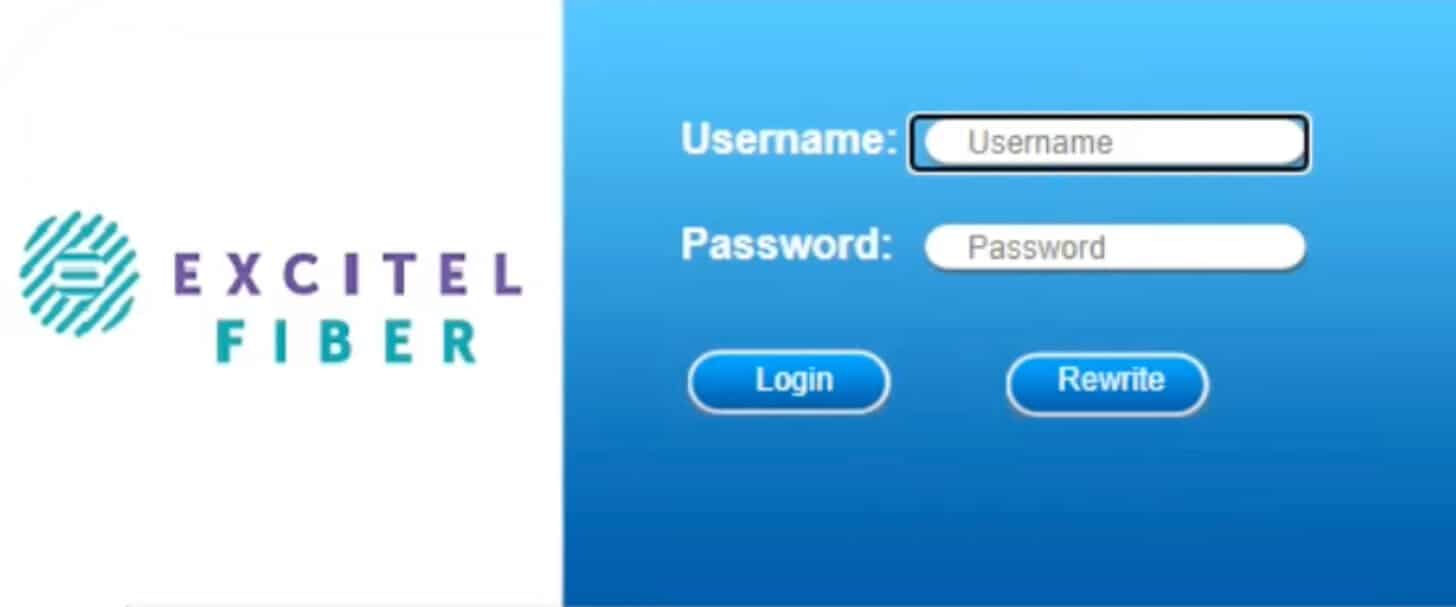
Free recharge