Wifi Password Show Online: Forgetting your Wi-Fi password can be frustrating, especially if you need to share it with someone or connect a new device. While most routers have a default password, many users change it for security purposes and may later forget what it was. Fortunately, there are ways to retrieve saved Wi-Fi passwords both online and offline. In this guide, we’ll explore different methods to show Wi-Fi passwords on various devices and provide answers to frequently asked questions (FAQs).
Wifi password Show Online
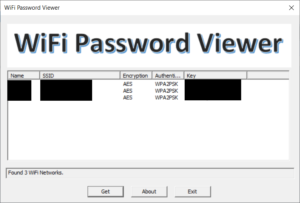
Yes, there are ways to find your Wi-Fi password through online methods, but be careful about using third-party tools or websites that claim to show passwords. Some may be scams or contain malware. The most secure way to view your Wi-Fi password is through built-in methods on your device, such as checking your router’s admin panel or using system commands to retrieve saved passwords.
Methods to Show Wi-Fi Passwords
Here are the most reliable ways to find your Wi-Fi password:
1. Using Your Router’s Admin Panel
Most routers allow you to log into their admin panel to view or reset your Wi-Fi password.
Steps to access your router’s admin panel:
- Open a web browser and type your router’s IP address in the address bar (typically 192.168.1.1 or 192.168.0.1).
- Log in with your router’s username and password. The default credentials are usually printed on the router itself, but if you’ve changed them and forgot, you may need to reset the router.
- Once logged in, navigate to the Wireless Settings or Wi-Fi Settings section.
- You should see an option that displays your current Wi-Fi password. It may be labeled as WPA2-PSK, Network Key, or Passphrase.
2. Using Windows (If the Network Is Saved)
If you’ve connected to a Wi-Fi network on a Windows device and it saved the network, you can easily retrieve the password from the system.
Steps to show Wi-Fi password on Windows:
- Click on the Start button and search for Control Panel.
- In the Control Panel, go to Network and Sharing Center.
- Click on Wi-Fi (your network name) next to Connections.
- In the Wi-Fi Status window, click on Wireless Properties.
- In the new window, go to the Security tab.
- Check the box that says Show characters to reveal your saved Wi-Fi password.
3. Using macOS
Mac users can view their saved Wi-Fi password using Keychain Access, which stores your login credentials.
Steps to show Wi-Fi password on macOS:
- Open Keychain Access by searching for it in Spotlight.
- In Keychain Access, search for your Wi-Fi network name.
- Double-click on the network name and check the box that says Show password.
- You may be prompted to enter your macOS username and password to verify your identity. After entering your credentials, the Wi-Fi password will be displayed.
4. Using Android (Rooted Devices)
On Android devices, showing a saved Wi-Fi password requires rooting the phone. Rooting your phone can void the warranty and expose it to security risks, so proceed with caution.
Steps to show Wi-Fi password on rooted Android:
- Download and install a Wi-Fi password viewer app from the Google Play Store.
- After installation, open the app, and it will display a list of all the Wi-Fi networks you’ve connected to, along with their saved passwords.
5. Using iOS (Jailbroken Devices)
For iOS devices like iPhones and iPads, you will need a jailbroken device to retrieve saved Wi-Fi passwords. Jailbreaking is similar to rooting on Android and may compromise your device’s security.
Steps to show Wi-Fi password on jailbroken iOS:
- Download a Wi-Fi password viewer app from Cydia (the app store for jailbroken devices).
- Open the app, and it will list all saved Wi-Fi networks and their passwords.
Using Online Tools and Websites
There are websites and online tools that claim to show Wi-Fi passwords, but using these can be risky. Many of them are fraudulent and could infect your device with malware or steal your data. Always use trusted methods, such as your router’s admin panel or device settings, to retrieve Wi-Fi passwords.
Free Fire Redeem Codes for Pakistan
Security Considerations
When retrieving and sharing Wi-Fi passwords, it’s important to keep security in mind. Follow these best practices:
- Do not share passwords publicly: Only share your Wi-Fi password with people you trust.
- Change your password regularly: It’s a good habit to update your Wi-Fi password periodically to protect your network from unauthorized access.
- Use strong passwords: A strong Wi-Fi password should contain a mix of uppercase and lowercase letters, numbers, and special characters.
- Avoid third-party websites or apps: Stick to using trusted methods to retrieve passwords, such as your router’s admin panel or device settings.
FAQs
1. Can I retrieve a Wi-Fi password if I’m not connected to the network?
No, to retrieve a Wi-Fi password, you need to have previously connected to the network, or you’ll need access to the router itself to view or reset the password.
2. Can my wifi password show online?
Yes, on both Android and iOS devices, you can find saved Wi-Fi passwords, but this often requires rooting (on Android) or jailbreaking (on iOS).
3. How can I reset my Wi-Fi password if I forgot it?
If you forgot your Wi-Fi password and cannot retrieve it using the above methods, you can reset it by logging into your router’s admin panel. Alternatively, you can reset the router to its factory settings by pressing the reset button on the device, which will restore the default Wi-Fi credentials printed on the router.
4. Are there any risks in showing my Wi-Fi password?
Yes, sharing your Wi-Fi password with others gives them access to your network, which can expose you to security risks. Make sure only trusted individuals have access to your Wi-Fi.
5. Can I view the Wi-Fi password on my router?
Yes, many routers display the default Wi-Fi password on a label, usually located on the bottom or back of the router. If you’ve changed the password and forgot it, you can access the router’s admin panel to view or reset it.
Conclusion
Retrieving a forgotten Wi-Fi password is simple if you follow the appropriate steps. Whether you’re using Windows, macOS, Android, or iOS, or accessing your router directly, there are built-in tools to help you recover your password without relying on risky online services. Always be mindful of sharing your Wi-Fi credentials and ensure your network is secure by using strong passwords and updating them regularly.
Hii